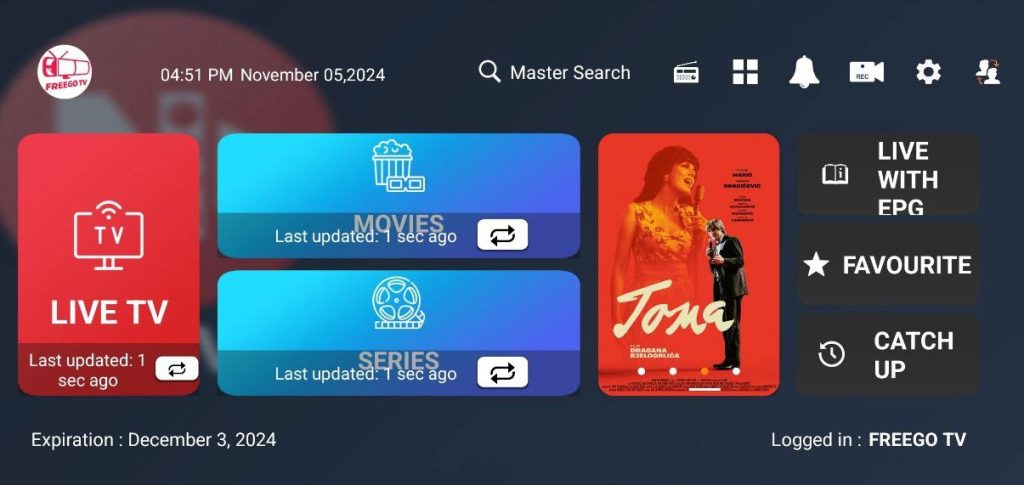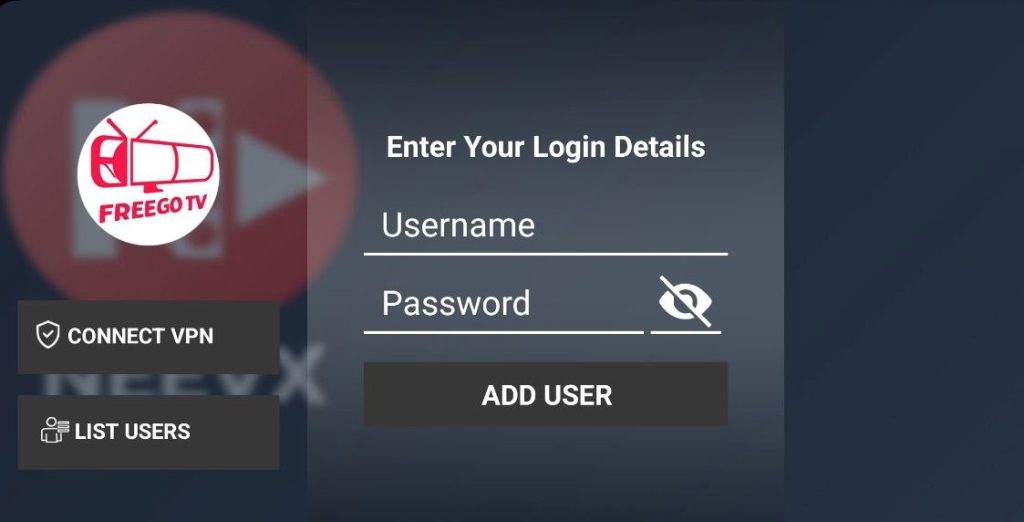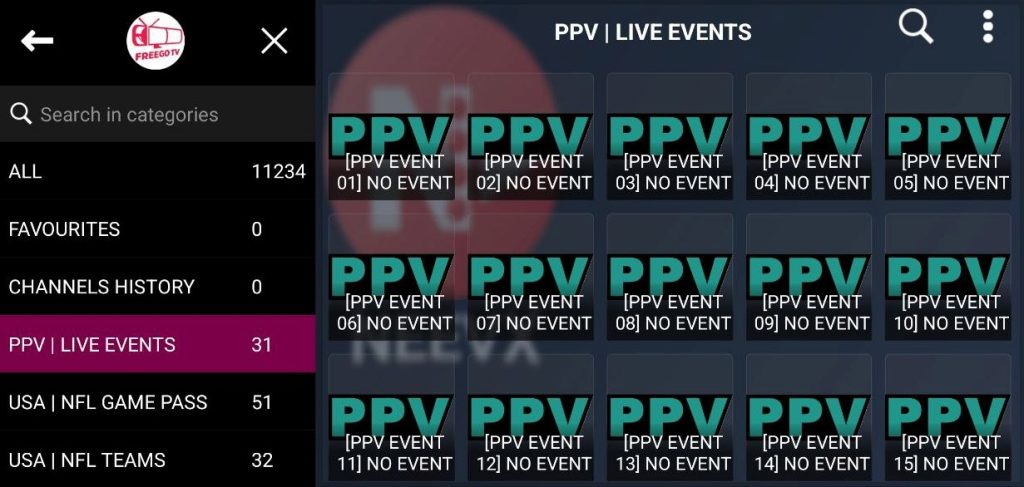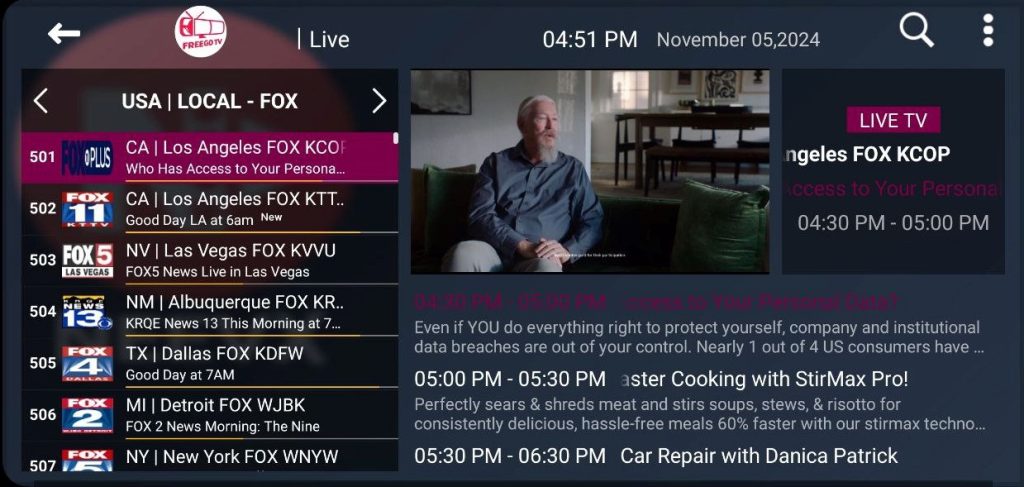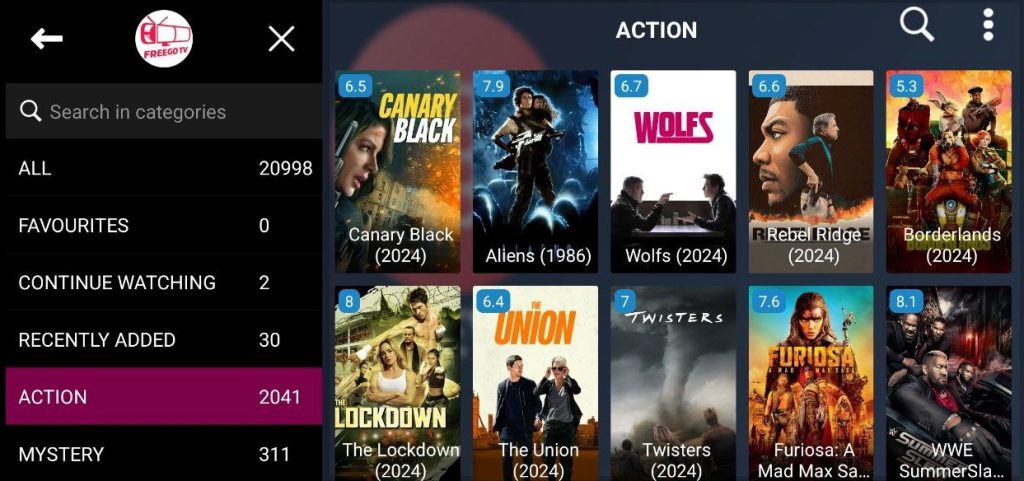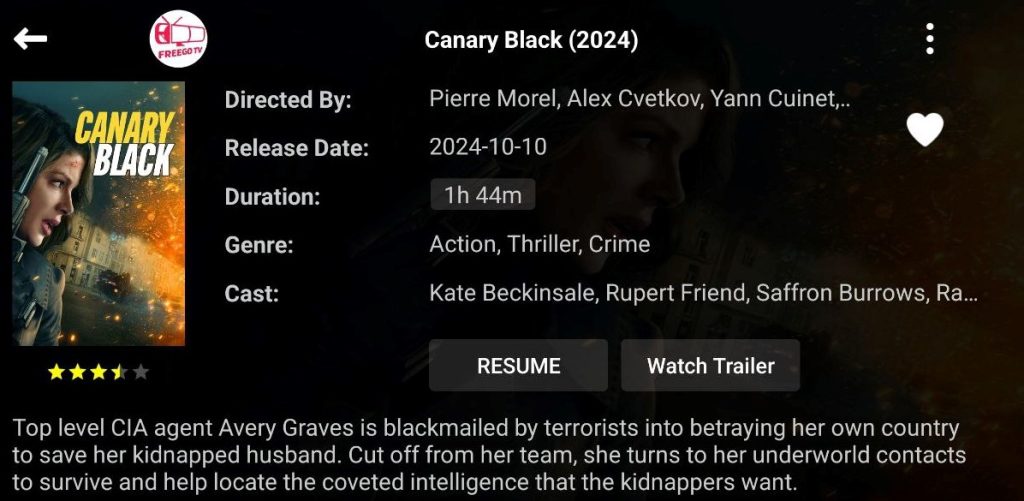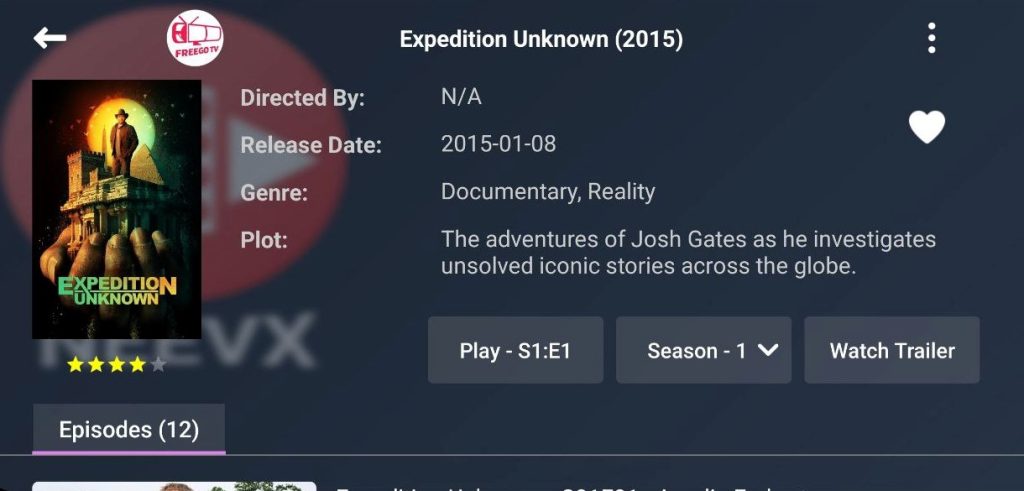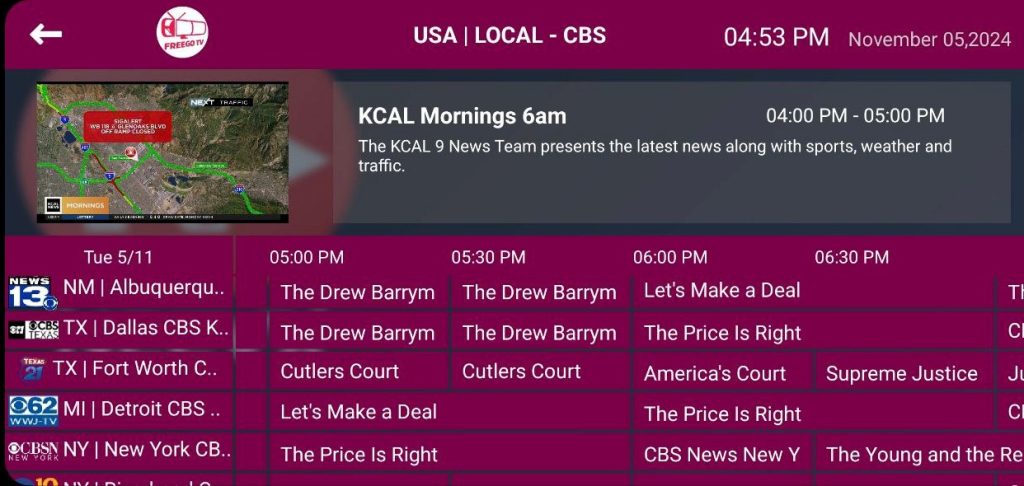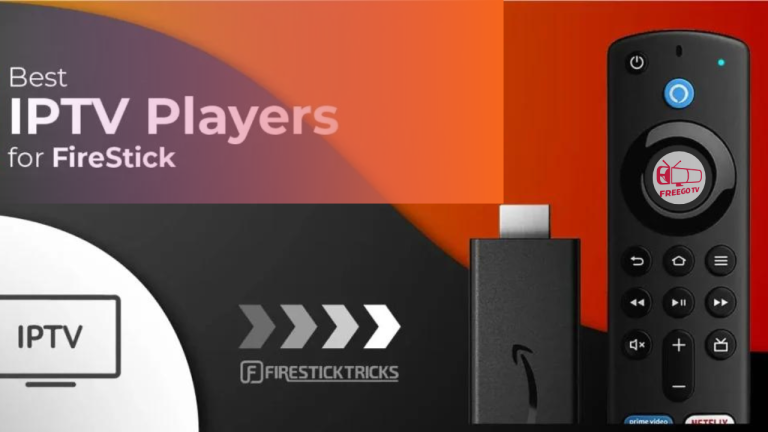How to Install IPTV on your Amazon Fire TV Stick 2024 ( FreegoTV APP )

How to Install IPTV on your Amazon Fire TV Stick 2025
Amazon Store does not host FREEGO TV APP. Therefore, if you want it on your Fire TV Stick, you will need to sideload it.
How to Enable Unknown Sources to Sideload Apps on Your FireStick (Including FreegoTV App)
To install apps like FreegoTV on your FireStick, you first need to enable the “Apps from Unknown Sources” setting. Here’s a step-by-step guide to help you get started:
- Navigate to the Home Screen: Start by going to the home screen of your FireStick device.
- Access the Menu Bar: At the top of the screen, you’ll see the menu bar.
- Select Settings: Scroll through the menu bar and choose Settings.
Enabling this option is essential for sideloading third-party apps, ensuring a smooth installation process for your favorite applications like FreegoTV.
1. Open Settings: From the home screen of your FireStick, navigate to the top menu bar and select Settings.
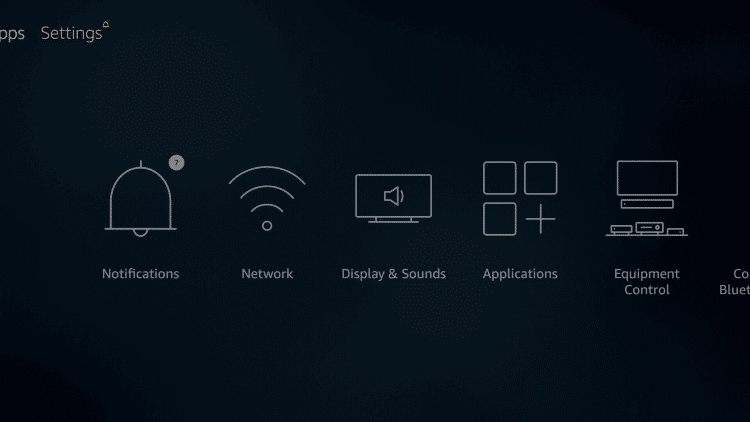
2. Go to My Fire TV or Device: In the settings menu, choose My Fire TV (or Device, depending on your FireStick model).
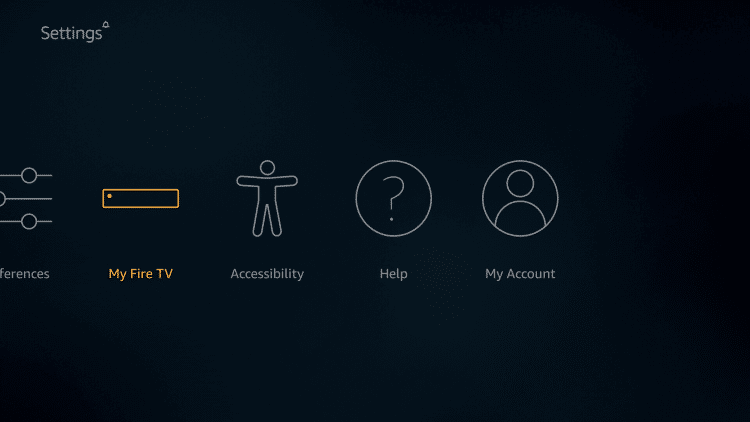
3. Access Developer Options: Click on Developer Options to continue.
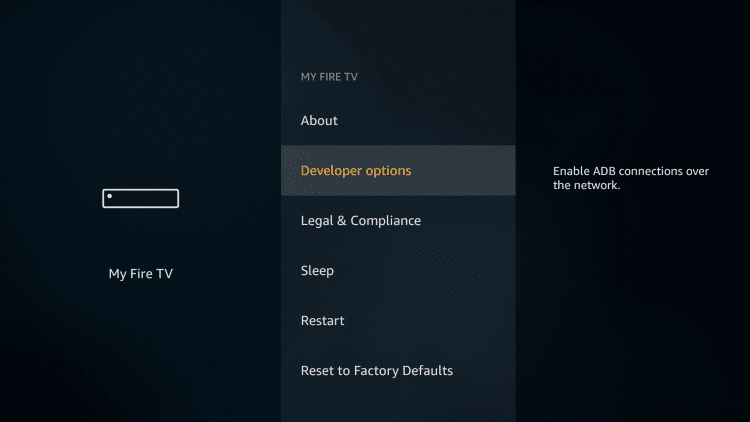
4. Enable Apps from Unknown Sources: Select Apps from Unknown Sources and turn it on to allow the installation of apps not available in the Amazon App Store.
Important Note: Only enable this option if you trust the app source. For example, Set TV IPTV is a trusted and reliable app, so you can install it without any concerns.
5. Confirm Selection: When prompted, choose Turn On to activate this feature.
Now that this setting is enabled, return to the FireStick home screen to proceed with downloading the Downloader app.
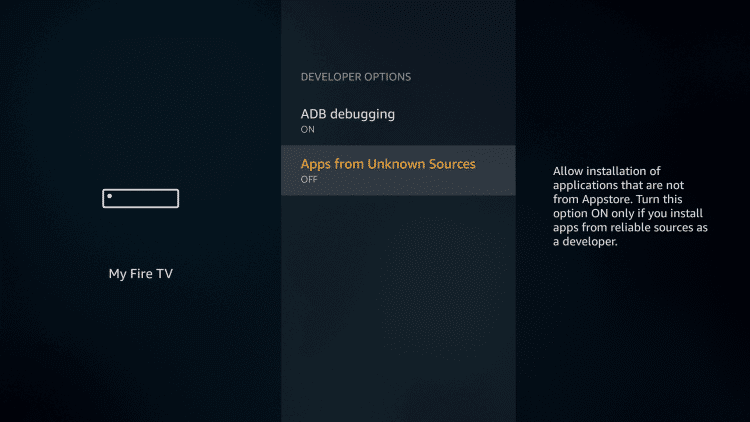
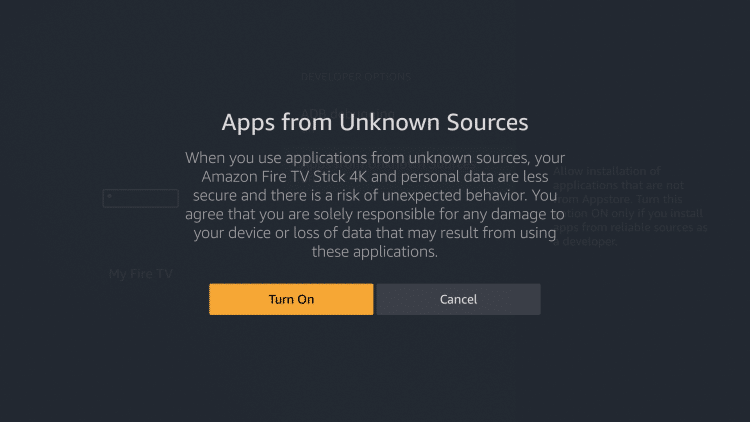
Install the Downloader App on FireStick
The Downloader app is an essential tool for sideloading third-party apps like Set TV IPTV. Follow these steps to install it:
If the Downloader app is already installed on your Fire TV or FireStick, you can skip ahead to Step 10. If not, follow the steps below to install it.
6. Search for Downloader: From the FireStick home screen, hover over the Search icon (magnifying glass) in the top menu.
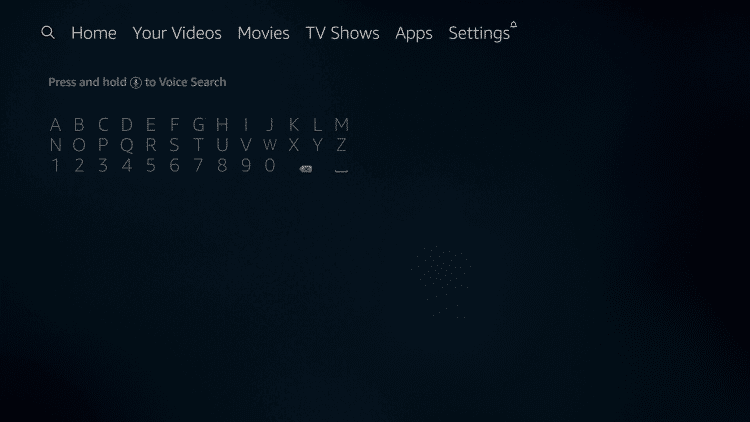
7. Enter “Downloader”: Type Downloader into the search bar and select it from the suggestions.
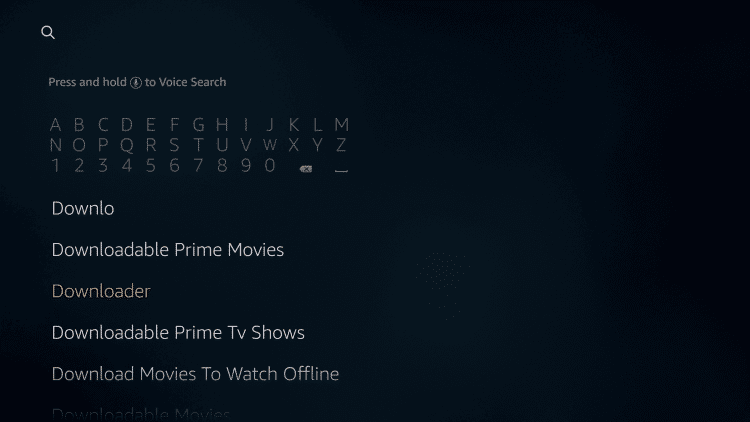
8. Click the Downloader app icon, then choose Download to install it on your device.
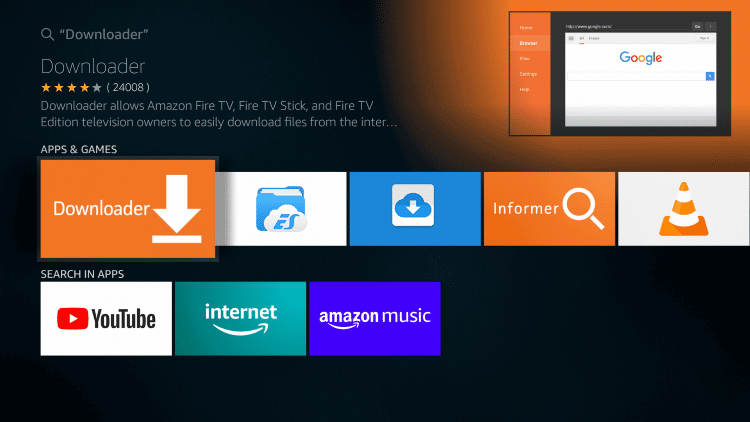
9. Click Download.
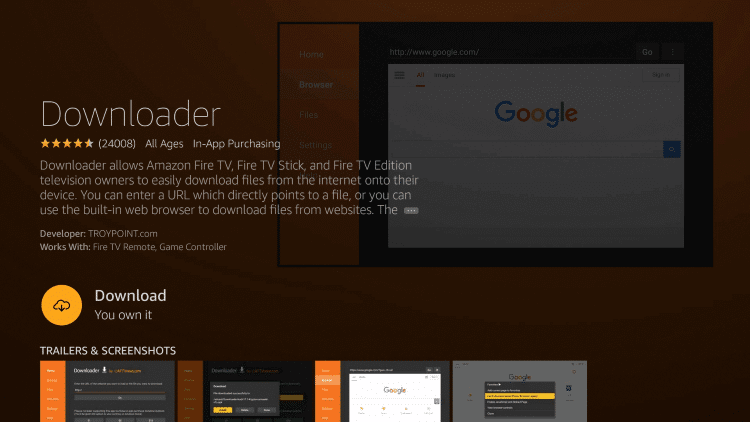
10. Allow Permissions: click open, and Choose Allow to grant the necessary permissions for the app to work properly.
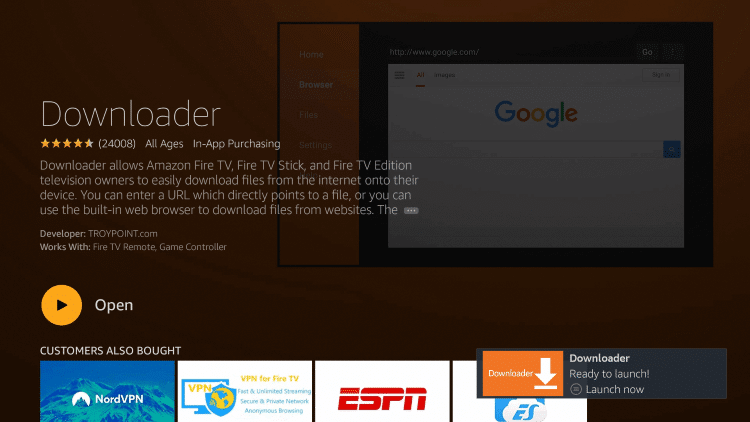
11. Enter the following code to download the (FREEGOTV App) APK file: 382290
*Alternativly you can enter the following URL: http://aftv.news/382290
12. Wait for file to download. Click Install.
13. Return to device home-screen and under “Your Apps & Channels” click See All.
14. Scroll down to hover over FREEGOTV APP
15. App installation is now complete! Open the app to begin the setup process:
1- After you have registered and created an account on our website, you are now
ready to use it for the first time.
Once you’ve registered and created an account on our website, you’re all set to start using it for the first time.