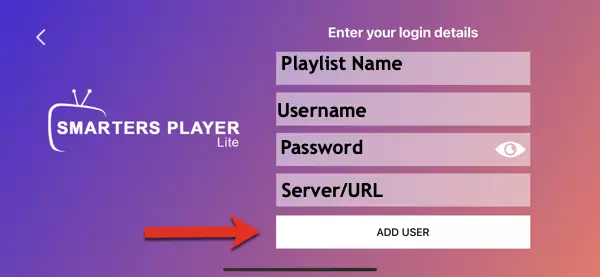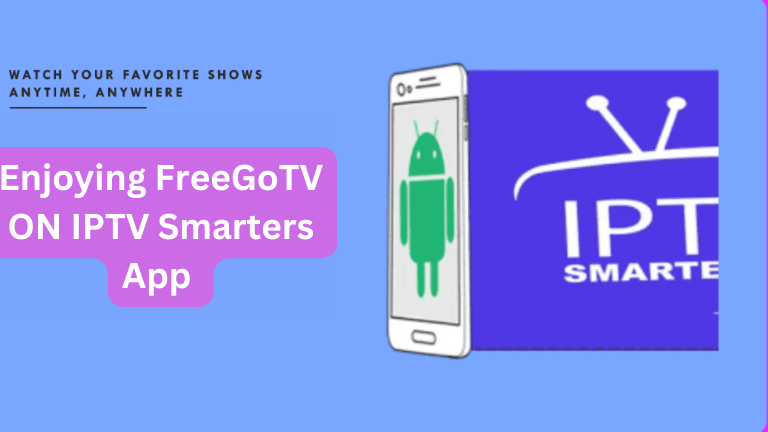Instructions for installing IPTV Smarters Lite on iOS iPhone, iPad or Apple TV 2024-205
Byadmin
How to Install IPTV Smarters Lite on iOS iPhone, iPad or Apple TV 2024-2025
We are excited to have you use FreegoTV! To get started accessing our IPTV service, you’ll need to download and install the IPTV Smarters Lite app on any of the following iOS, iPad, or Mac devices. Below will be a short, simple guide to help you with the install of the app.
1. Begin by opening the App Store
- Your device should have the App Store on its home screen.
- unless it is a Mac; in that case, it will be in the “Applications” folder, or you can utilize the Spotlight search by pressing Command + Space and typing “App Store.”
2. Look for IPTV Smarters Lite
- KeySurf, a free app that lets you easily watch your favorite television channels, movies, and series from anywhere in the world. In the search bar at the top of the App Store, type “Smarters Player Lite” and press the search button.
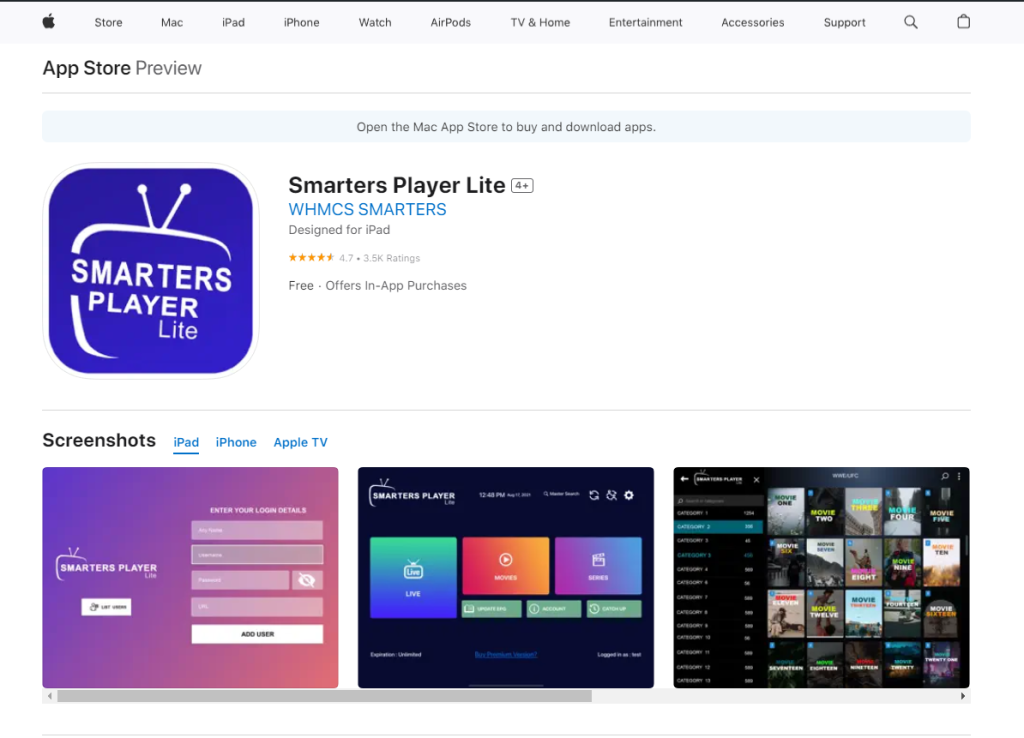
Step 3: Download the App
- Find the app named “Smarters Player Lite” in the search results.
- Tap the download icon (a cloud with an arrow) or the “Get” button next to the app.
Step 4: Open the App
- Once installed, locate the IPTV Smarters Lite app on your home screen or in your Applications folder.
- Tap the app icon to open it, and choose login via Xtream Code on the app
Step 5: Login to the app with your Xtream Details
- You will find your Xtream details in the email sent to you by us, whether it is a subscription or a free trial.
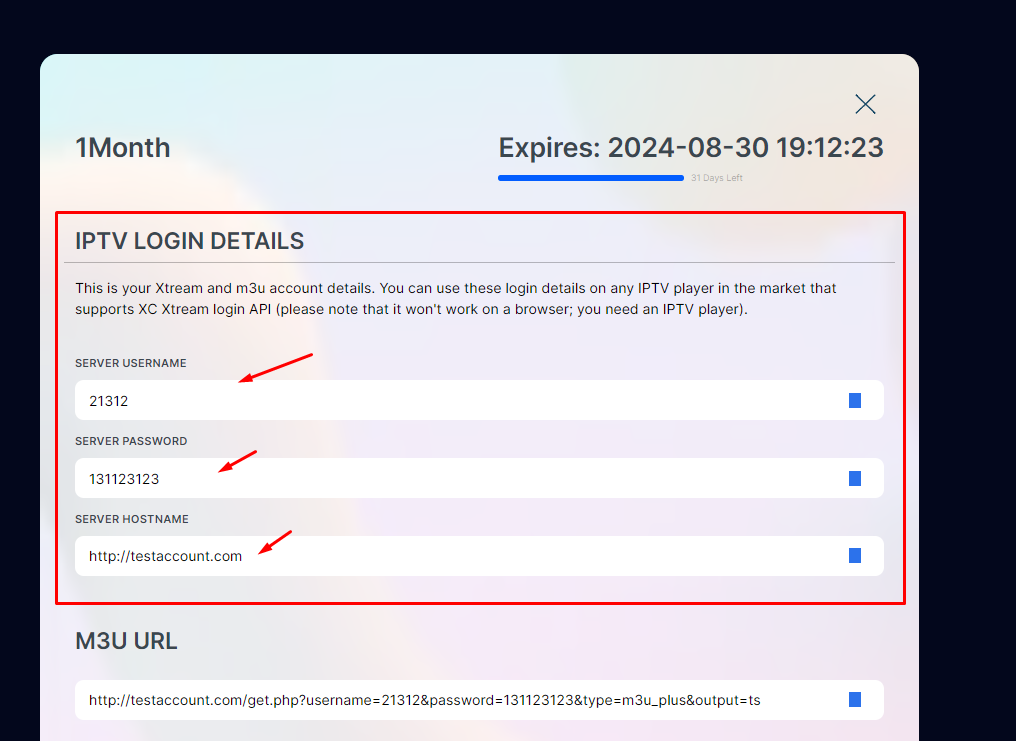
Fill your Xtream account details on the Smarters player app and enjoy FreegoTv